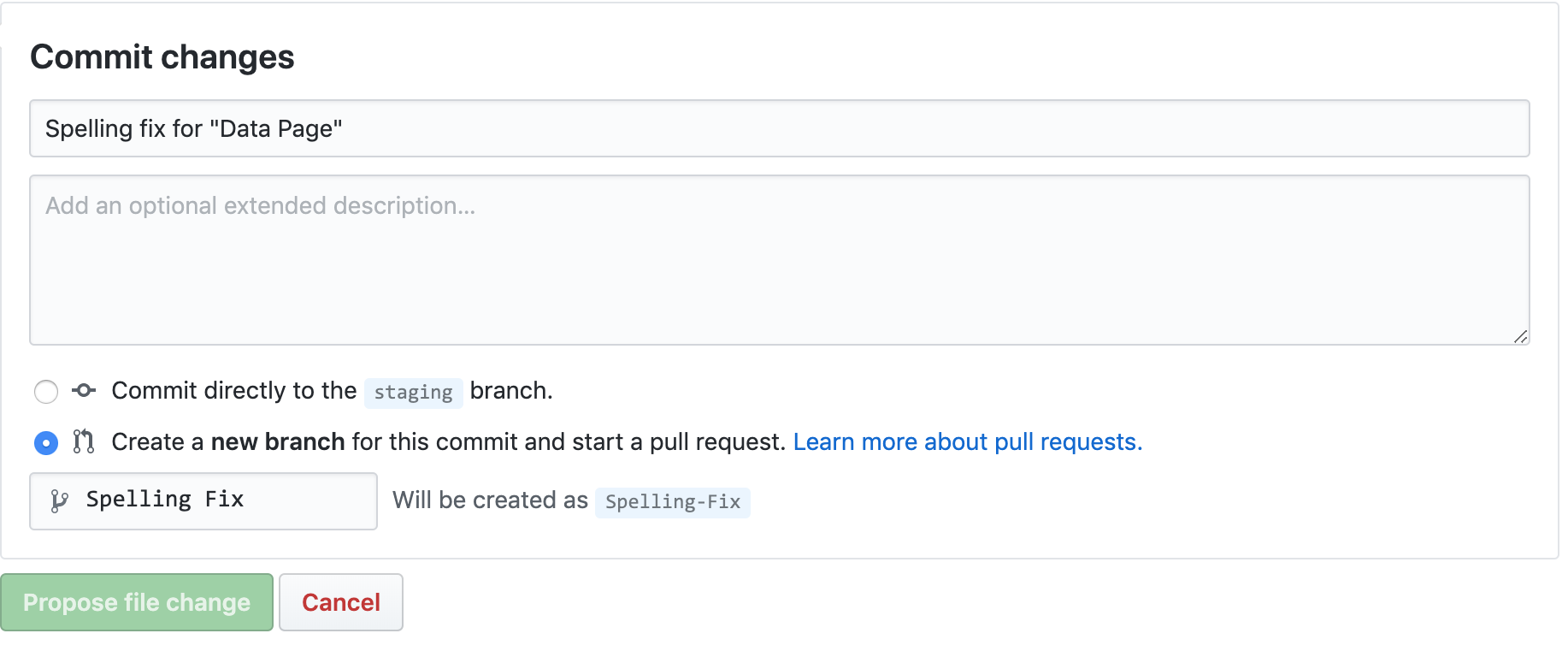Editing an Existing Page
Editing an existing page is perhaps the easiest way to get started working with the content. To facilitate this, most pages have an "Improve this page" link at the bottom of the page.
To edit a page:
- Find the page on the portal.
- Scroll to the bottom of the page and locate the "Improve this page" link there.
- Select the link which will take you the page's markdown file in GitHub on the
mainbranch. - Edit the page using the GitHub markdown editor.
- Preview the page using the GitHub markdown editor.
- Submit a pull request to have your updates merged into the
mainbranch of the repository.
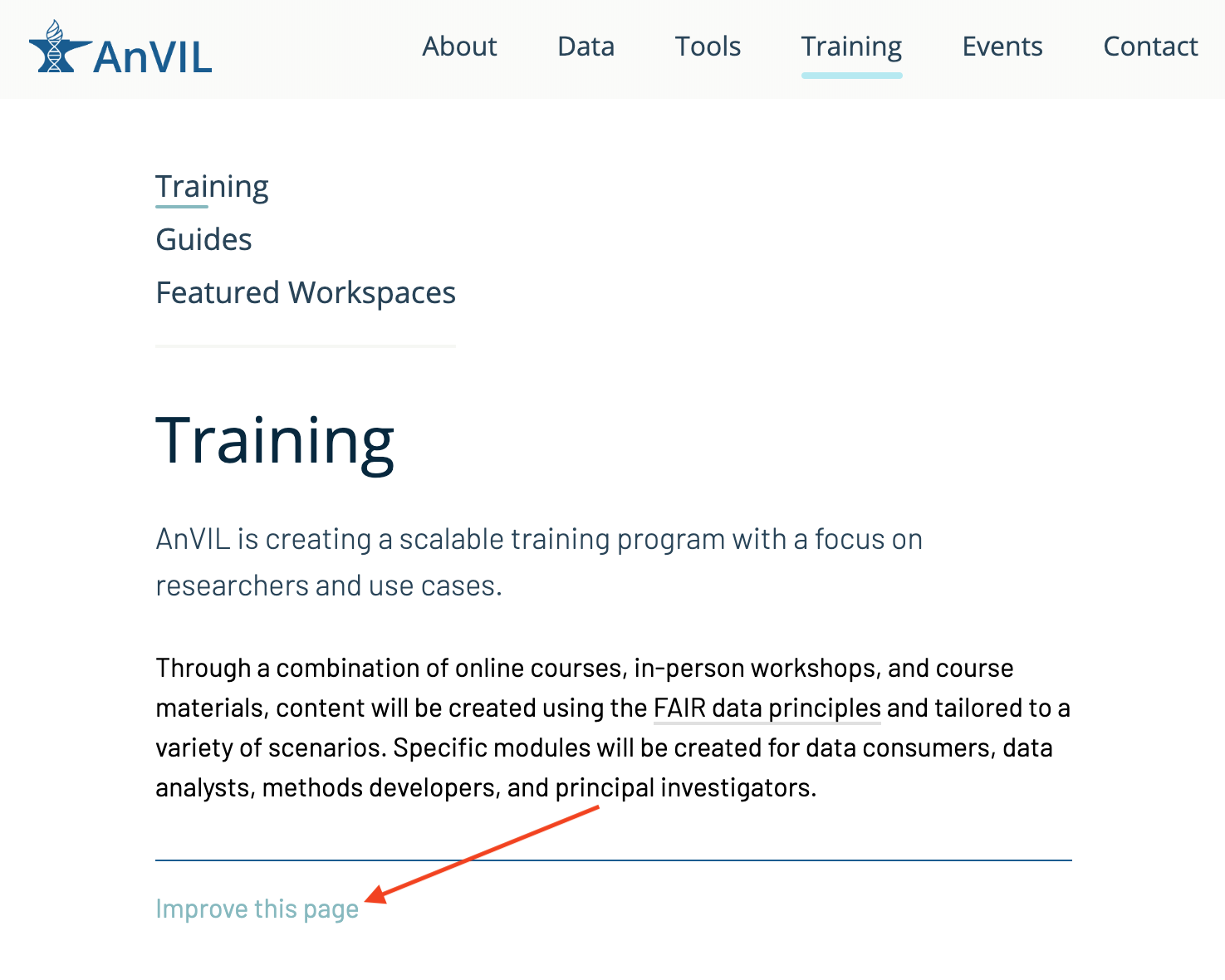
Editing with the GitHub Markdown Editor
Once you have found the page in GitHub, you can edit and do a basic preview of the page in GitHub. To do this, click on the edit icon on the right-hand side of the GitHub markdown page.
Selecting the edit button will open the file in the GitHub web editor and let you make changes to the page content. The page content is in standard markdown.
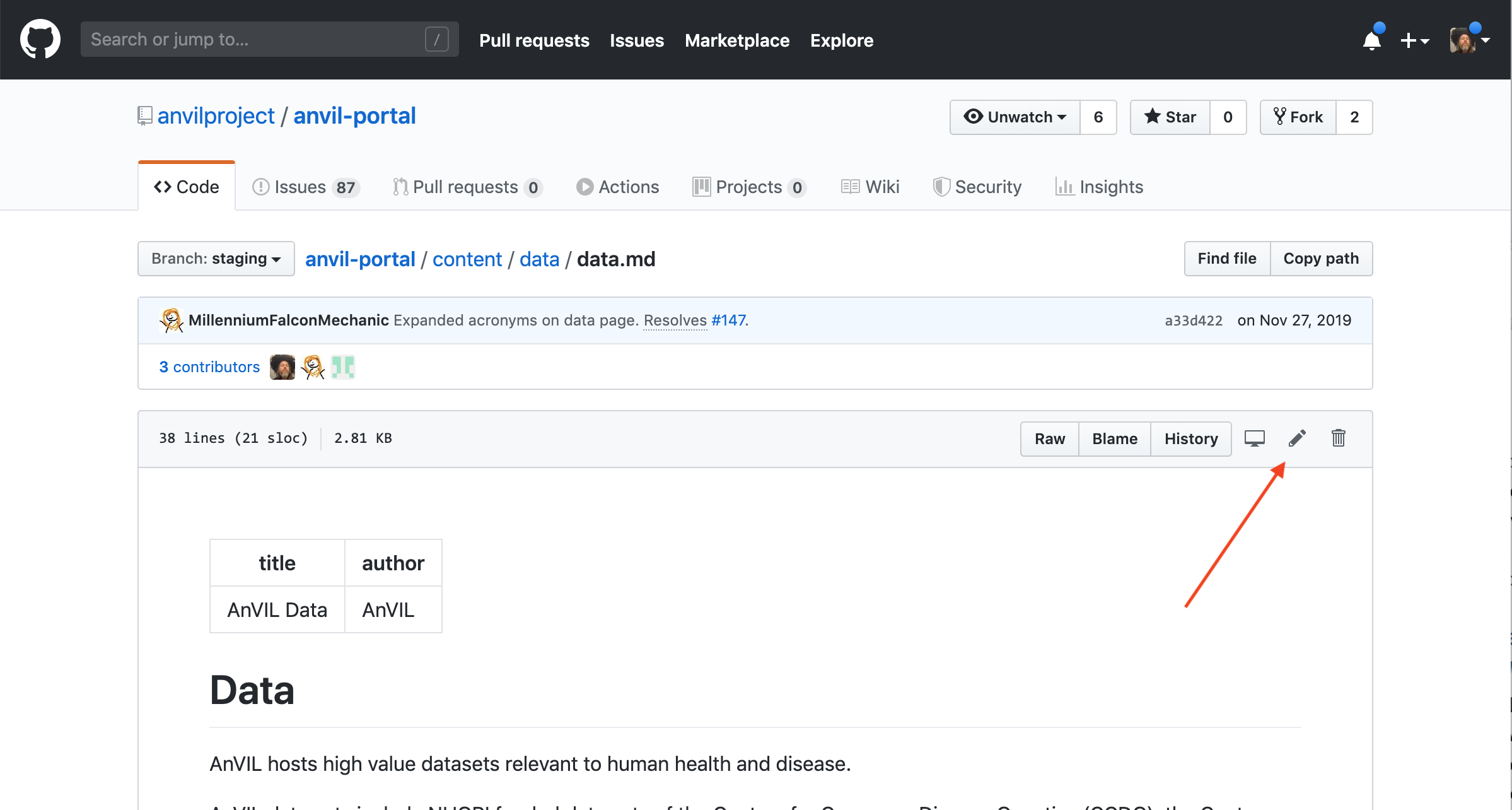
Modifying Front Matter
At the top of the file you will see a "Front Matter" sections between the --- markers. Here you can change the Title and Publication Date of the document or the URL to the document in the site.
---
author: "Mary Marple"
title: "Example Page"
---
Previewing Updates
Once in the editor, you can update content as you like and even preview the markdown by selecting the "Preview Changes" tab.
The preview will be styled for the GitHub site, not for the AnVIL site, but you can see if your image links work and check general formatting of the document.
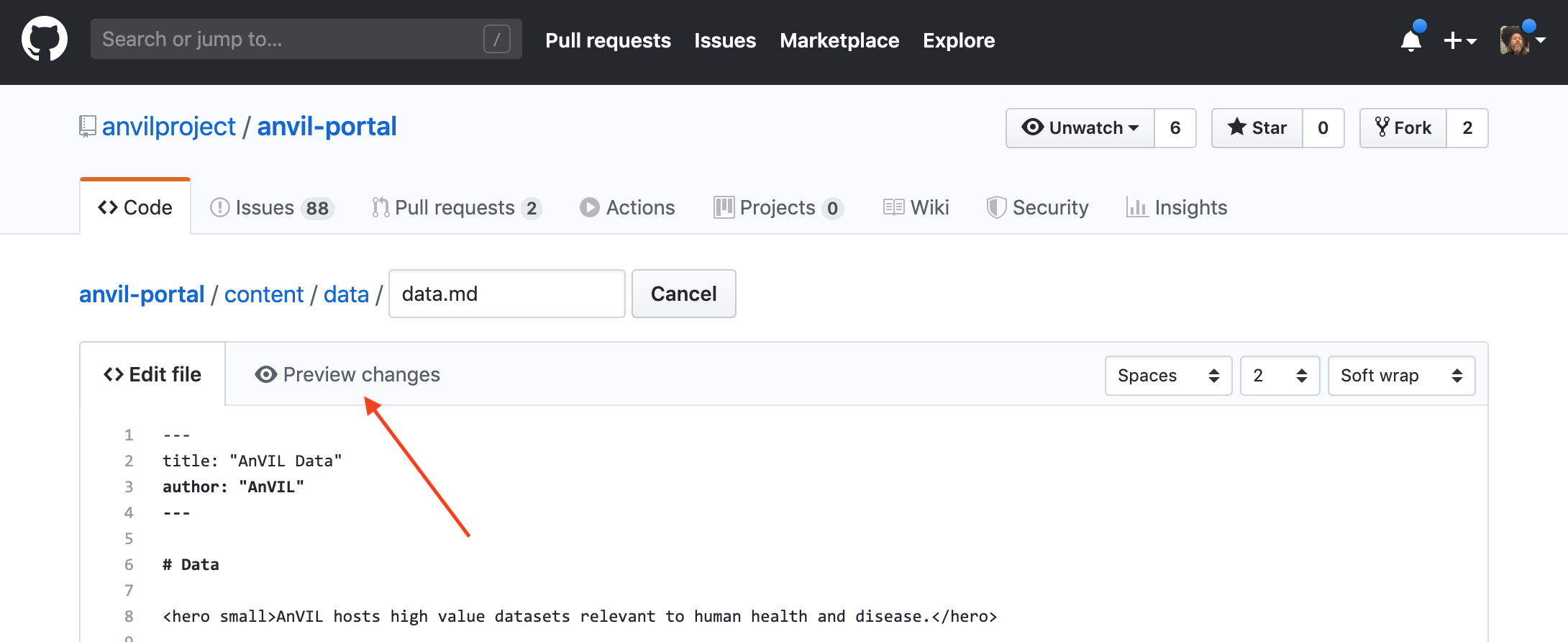
Creating a Pull Request
Once you are ready, request a review from a peer, by creating a pull request in GitHub using the pull request UI at the bottom of the edit or preview mode editor.
Once your pull request is merged it will be deployed to the site.